Can I add documents using Dropbox or Google Drive?
Here’s how to add content from Dropbox to a Canvas Planner workspace (the same instructions will also work with Google Drive).
- Find the file or folder in your local Dropbox folder, that you wish to add.
- Right click and choose “Copy Dropbox Link”.

3. To add the file to a task, paste the link under Links in the task window.
4. To add the file directly onto your canvas, choose Files and Links in the Tool Box on the left side of the canvas. Choose Link and paste your link. Write a description text to explain what the file is for. You can edit the description in the edit bar once the link is added to your canvas.
Recent Posts